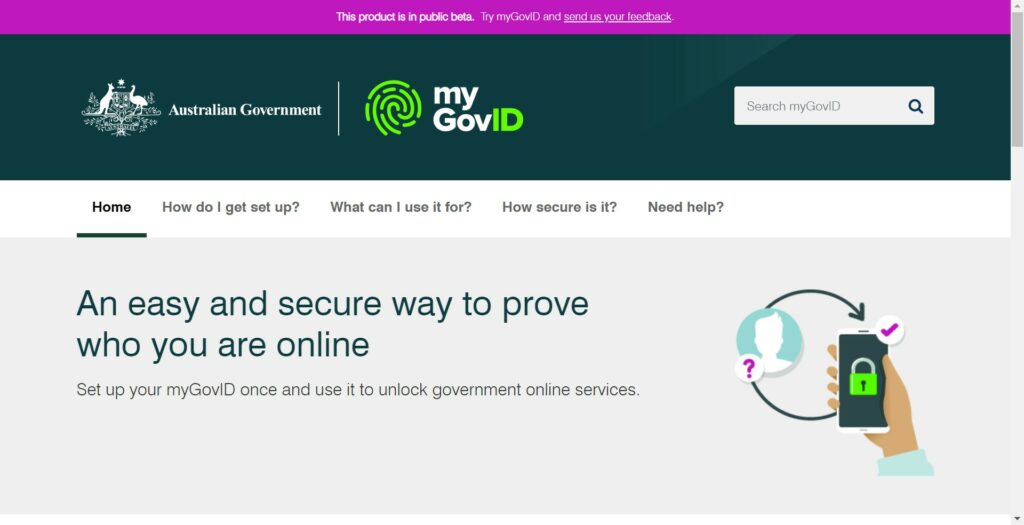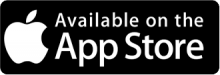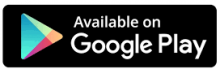By Kirsten Goode on behalf of YBM
The ins and outs of your government online services manager.
What is the purpose of AUSkey?
According to the Australian Government Website, AUSkey is a secure login that identifies you when you use participating government online services on behalf of a business. Examples of the services include but is not restricted to the Australian Taxation Office (ATO), Austrade, the Australian Business Register (ABR), the Australian Financial Security Authority (AFSA), Australian Prudential Regulation Authority (APRA), Australian Securities and Investments Commission (ASIC) as well as other many government departments and state revenue offices . A full list of all services accessible through AUSkey is available on the Australian Business Register website.
What is Manage ABN Connections?
Manage ABN Connections allows you to access government online business services using your myGov login.
AUSkey and Manage ABN Connections and will be replaced with myGovID and Relationship Authorisation Manager (RAM) at the end of March 2020.
Why are AUSkey and Manage ABN Connections being replaced?
myGovID has been introduced to give you and your business a simpler, more secure and flexible way to access government online services. myGovID will also allow you access to more government online services.
What is replacing AUSkey & Manage ABN Connections and how will it work?
AUSkey and Manage ABN Connections is being replaced by myGovID in conjunction with the Relationship Authorisation Manager (RAM). myGovID will work much the same as AUSkey but will allow you access to more government online services. The Relationship Authorisation Manager (RAM) will let you manage who can access online services on behalf of your business.
Can I import my AUSkey information into myGovID?
The principal authority or authorisation administrator can use the Import AUSkey users function to have your AUSkey details and permissions (as granted in the ATO’s Access Manager) transferred to RAM.
You will still receive an authorisation request to accept or decline and you’ll still need a myGovID to log in to RAM and accept or decline the request.
How do I set up MyGovID?
STEP 1 – Set up a myGovID
Download the free myGovID app from the official app stores listed below.
Desktop and browser-based versions of myGovID will not be available and can only be accessed via your myGovID phone or tablet app. You should not share your myGovID as it is unique to you, thus ensuring the security of your data.
YBM has used parts of the myGovID set up guide to provide you with the below instructions.
● Open the downloaded app and press the tab to Create a myGovID.
● Read through each step and then Start now.
● Read through and Accept the terms and conditions.
● Enter your personal email address making sure you choose an email that you have ongoing access to. myGovID will then send you an email containing a 6 digit code. Enter this code and press next. You can turn on the fingerprint or Face ID security now if you wish for further security.
● Create a 10 character password.
● Fill out your name and DOB.
● Provide your Identification.
○ If scanning be careful to check your details as they can at times be scanned incorrectly
○ You will need two of the following Australian identity documents to achieve a Standard identity strength (your name must match in all):
➔ passport (not more than three years expired)
➔ driver’s licence (including learner permit)
➔ birth certificate
➔ Medicare card.
○ To achieve a higher identity strength, you can enter more than 2 identity documents if you wish.
STEP 2 – Link your ABN to your myGov ID in RAM (Relationship Authorisation Manager)
To use myGovID with participating government online services, you first need to link your myGovID to a business in Relationship Authorisation Manager (RAM).
You do this by linking your myGovID to your Australian business number (ABN) in RAM. You can then set up and import authorisations for employees and others who will use RAM to accept the authorisation request.
Before you start, check your ABN details are up to date in the Australian Business Register (ABR) to ensure RAM uses the correct information. To link your ABN to your myGovID in RAM, you’ll need to be the principal authority (a business owner or listed associate).
Every time you want to login into myGovID through the RAM page you will need your phone or tablet to verify the passcode.
● If you have not already set up the myGovID app onto your phone or tablet, do it now
● Go to the RAM webpage
● Login to the RAM webpage using your myGovID (To login, enter your myGovID email address)
● A 4 digit code will appear on your screen and you will be prompted to login to your myGovID app on your device
● In the app, type in the code and press Accept
● Go back to the RAM webpage and you will now have a screen with an option to link your business . Click on this option.
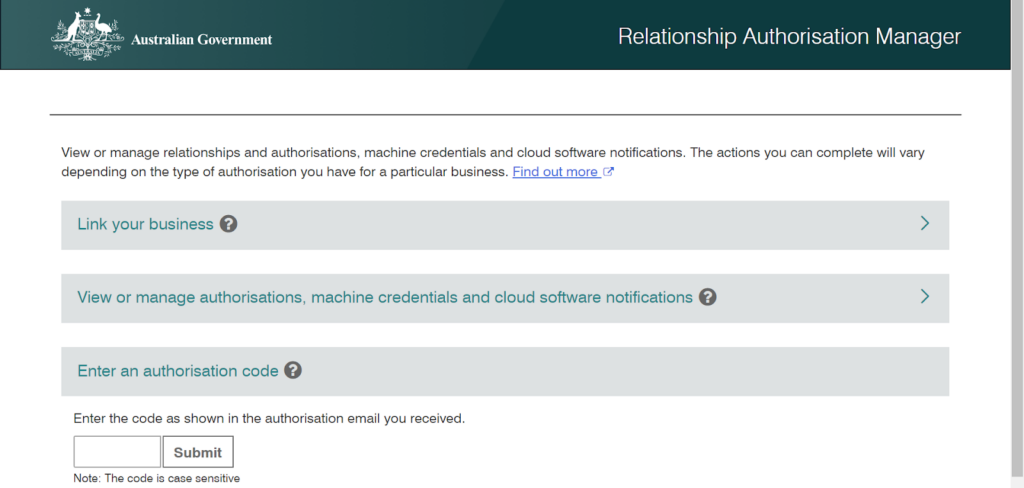
● Read through the consent and continue
● Type in your personal address details (per ATO records) and continue
● Select the business you want to link and continue
● Enter an email address and send email
● Go to your emails and get the 6 digit verification code
● Enter the verification code and click verify
● The top of the screen should show that the verification was successful and continue
● A Summary of the business you selected will appear. Read through the declaration, tick the box and submit
● You will then be redirected to a page with a list of the businesses that you are now authorised to access.
STEP 3 – Authorise employee and others to work online on behalf of your business
If you have employees or other individuals that access online services on behalf of your business, you will need to authorise them in RAM. The user you are authorising must have set up their own myGovID.
● On the RAM homepage select “View or manage authorisations, machine credentials and software notifications”.
● A list of the entities that you are authorised to access will appear, click in to the entity that you wish to give others authorisation for.
● Click on “Add New User” (If you already have authorised users with active AUSkeys that are not machine AUSkeys, you can import user details here by selecting Import AUSkey users ).
● Select the type of representative (standard or basic see below) and click continue Standard user Has the required Australian identity documents to accept the authorisation Can be authorised for all participating government online services Can be an administrator for the businessBasic user Can’t meet the required Australian identity documents to be a Standard user (e.g. offshore workers, non-residents) Will be restricted to participating government online services that accept Basic users Authorisation requires renewal every 12 monthsOnly select this option if the user cannot meet the standard user requirements (per ATO website)
● Input the personal details of the person you would like to add an authorisation for. The name must match that used by the person to set up their myGovID select continue
● If you would like the user to be an
○ Authorised administrator , and /or
○ Machine credential administrator
● you can select these options here by selecting “Yes”, otherwise answer “No”(for an explanation of these types of authorisations, click on the ?
● Select a start and end date if you wish to limit the authorisation period, otherwise choose “no end date” then Select continue
● Choose the department you would like them to access and whether you want to give them full or customised access and continue
● Check over the summary page to ensure you have all the details correct, read the declaration and tick the box if you agree and submit.
● Repeat the process for anyone else you would like to authorise
How does the user accept the authorisation request?
● An authorisation code will be sent to their email address containing instructions to log into RAM using their myGovID
● Once logged in to RAM they will need to enter the authorisation code and select submit
● Read through the declaration , tick and select submit
When do they shut down access using AUSkey and Manage ABN Connections?
The AUSkey and Manage ABN connections will be retired on the 27th March so there is no time like the present to do the switch! Follow the instructions above to get started now.
Alternatively, If you would like us to assist you through the set up process, or would like to find out what services we can offer to help you with your myGovID, please contact us at:
| Molong 02 6366 8049 Email us 11 Bank St (PO Box 31) Molong NSW 2866 | Bathurst 02 6332 5946 Email us 1/205 Howick St (PO Box 1380) Bathurst NSW 2795 | Molong 02 6366 8049 Email us 11 Bank St (PO Box 31) Molong NSW 2866 |